How to Print Multiple photos on One Page By Using Your Mac
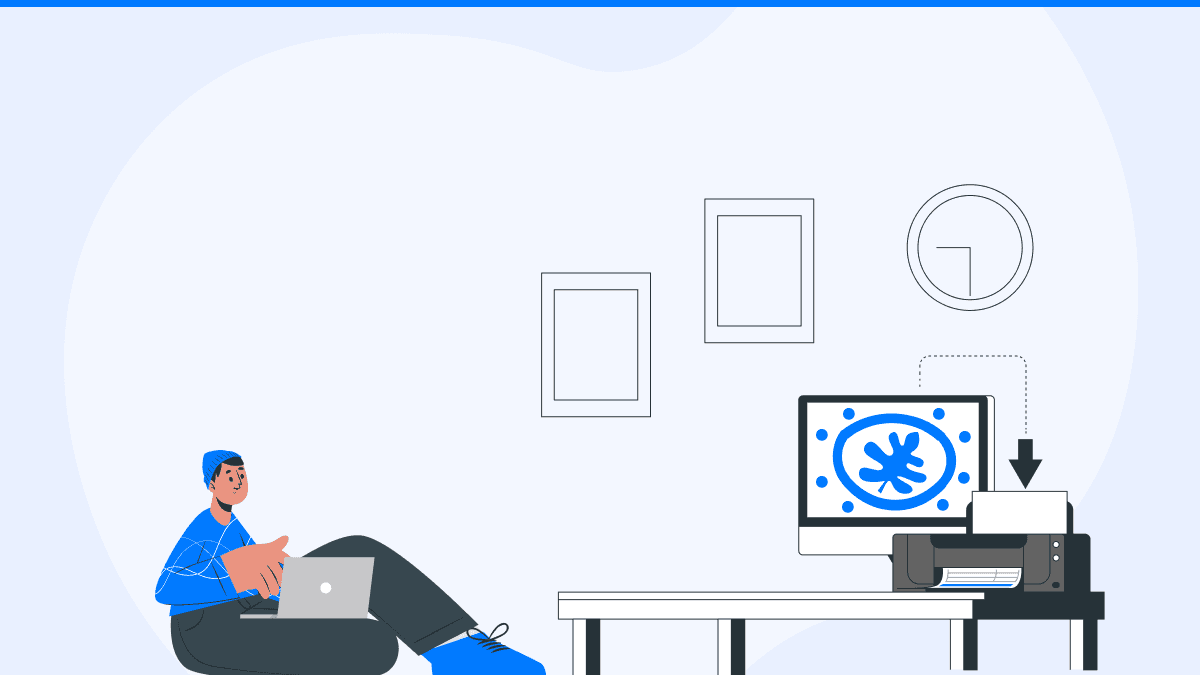
Knowing how to print from Photos on Mac can be a time-saver, especially when you're organizing albums, creating DIY greeting cards, or preparing a professional portfolio. Printing multiple images on a single page not only conserves paper and ink but also brings convenience to users who want better control over layout and presentation.
This guide walks you through every step needed to print multiple photos on one page using your Mac. Whether you're a student, designer, or simply a Mac enthusiast, you’ll learn how to make the most out of the native Photos app and other tools. We’ll also introduce the Air Printer app—a reliable and versatile solution that works seamlessly with all printer brands and integrates beautifully with macOS and iOS, simplifying the process even further.
How to Print Multiple Pictures on One Page Mac
When using a Mac, the built-in Photos app provides basic printing options, but for more control, especially for multi-photo layouts, you’ll benefit from knowing a few tricks.
Step 1: Select Your Photos
- Open the Photos app on your Mac.
- Navigate to the album or section where your desired images are stored.
- Hold down the Command (⌘) key and click to select multiple photos.
Step 2: Use the Print Function
- With the photos selected, click File > Print or press Command + P.
- A print dialog will appear. Here, you'll find a range of layout options under Photo Layout.
Step 3: Choose a Layout That Supports Multiple Images
- In the print dialog box, under Layout Type, choose one of the multi-photo layout options such as:
- Contact Sheet
- 4-up
- 9-up
- Contact Sheet
- This allows you to fit multiple images onto a single page.
Step 4: Customize Settings
- Adjust margins, orientation, and paper size as needed.
- Preview the final layout in the print dialog to ensure it matches your expectation.

Step 5: Select Printer and Print
- Choose your printer from the list.
- If your printer isn't listed or you're facing compatibility issues, consider using the Air Printer app. It ensures compatibility with any printer brand, eliminating driver-related hurdles.
- Hit Print to complete the process.
Why Use the Air Printer App?
The Air Printer app is designed to make printing from macOS, iOS, and other platforms as simple as possible. It recognizes any printer brand, meaning you don’t need to worry about installing specific drivers or dealing with outdated manufacturer software.
Whether you're printing a single image or multiple photos on one page, Air Printer offers:
- Universal Printer Compatibility: Works with HP, Canon, Epson, Brother, and more.
- Multi-Platform Integration: Smooth integration with macOS and iOS.
- User-Friendly Interface: Designed for ease of use with clear steps and intuitive layout options.
So if you're wondering how to print pictures on Mac effortlessly, especially when dealing with various printer brands, Air Printer is a practical and powerful solution.
Conclusion
Understanding how to print from Photos on Mac—especially when it involves multiple images per page—saves time, resources, and hassle. With the built-in Photos app, users can easily select layout types and print efficiently. However, for those looking for a streamlined, universal solution, the Air Printer app offers unmatched convenience by supporting all printer brands and working smoothly across macOS and iOS platforms.
No matter your printer, Air Printer ensures that your printing tasks are handled with speed and simplicity.
People Also Ask
How do I print multiple photos on one page on Mac without Photoshop?
You can use the built-in Photos app on Mac. Select multiple photos, go to File > Print, and choose a multi-image layout like Contact Sheet. Alternatively, the Air Printer app can simplify the process even more with its layout customization and universal printer support.
Can I print directly from Photos on my Mac?
Yes. Open the Photos app, select your desired photos, and go to File > Print. From there, you can choose layout options and print settings. If your printer isn’t recognized, Air Printer can help connect and print without any driver issues.
Is there an app to help print multiple pictures on a Mac?
Yes, the Air Printer app is a top choice. It integrates with macOS and allows printing from any printer brand. It also provides user-friendly settings for printing multiple photos on one page.
Why doesn’t my printer appear when I try to print from my Mac?
This may be due to missing drivers or compatibility issues. The Air Printer app can resolve this by connecting seamlessly to any printer, eliminating the need for manual driver installations.
How do I resize photos before printing on Mac?
Use the Photos app or Preview to resize images. In Photos, go to Edit, then use the Crop and Adjust tools. Alternatively, Air Printer offers resizing and layout options directly in the print process for more precise control.
Related articles
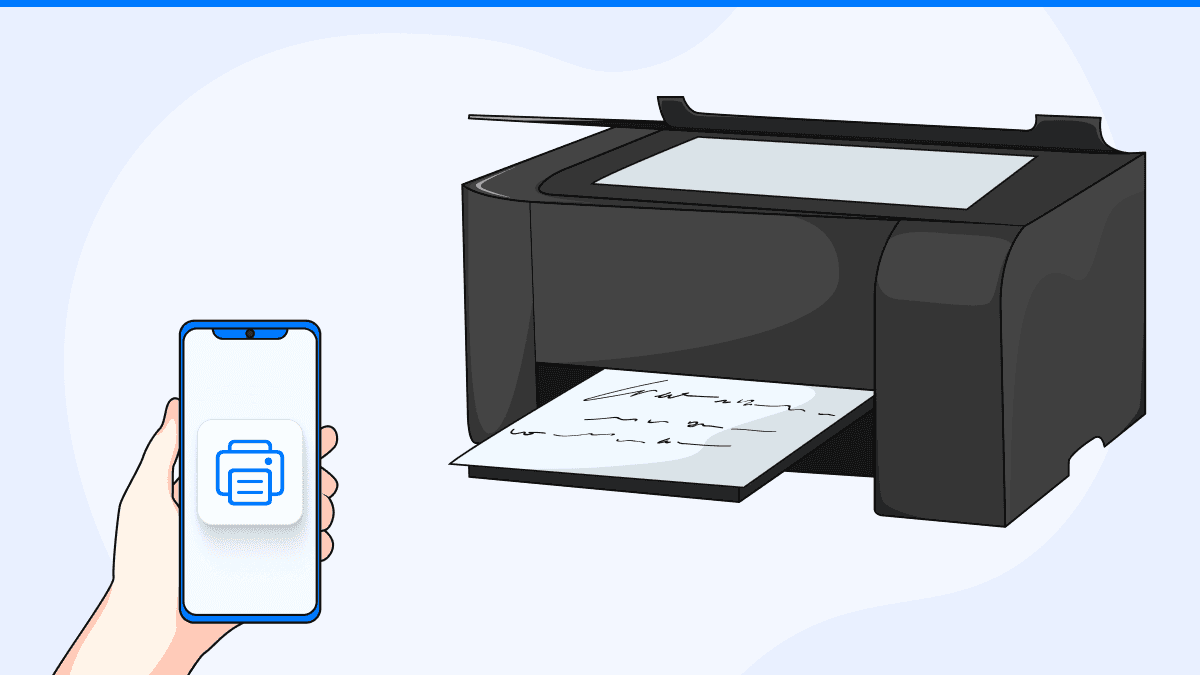
How to Print an Email from Your iPhone Easily: Step-by-Step Guide
By Waseem Abbas
9 min read
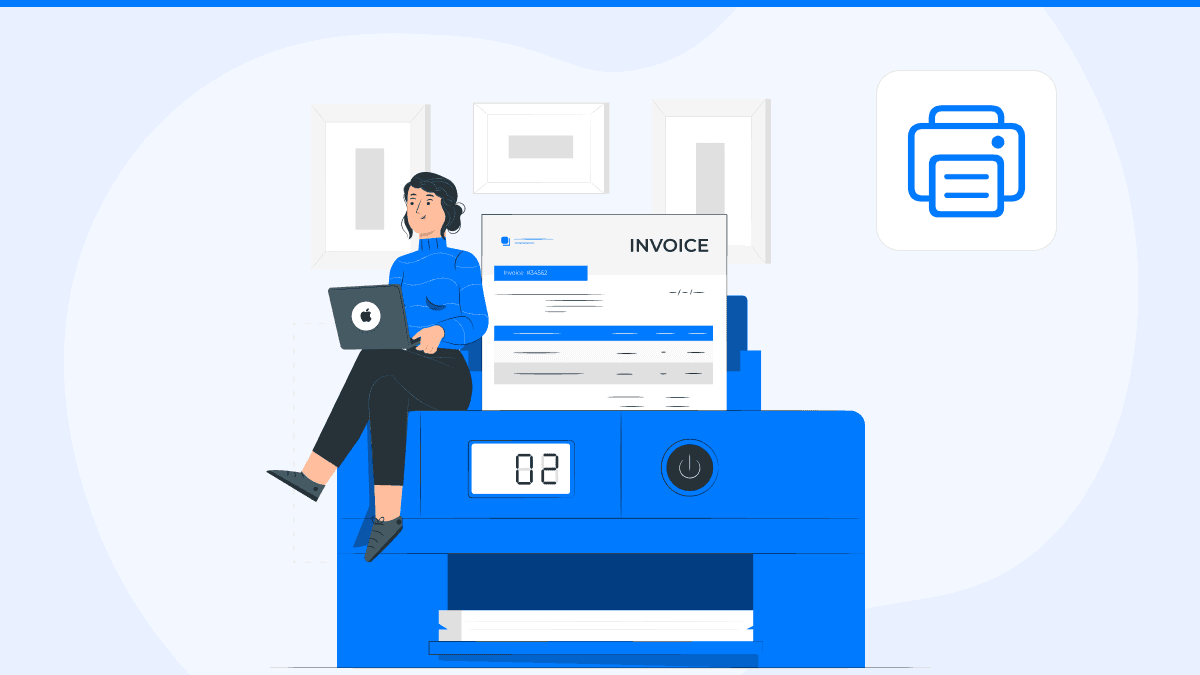
How to Check Your Printing History on a Mac: quickly
By Waseem Abbas
7 min read

How to Print to PDF on iPhone - Step-by-Step Guide
By Waseem Abbas
9 min read


