How to Print a PDF on iPhone: Save Notes, Photos, and More
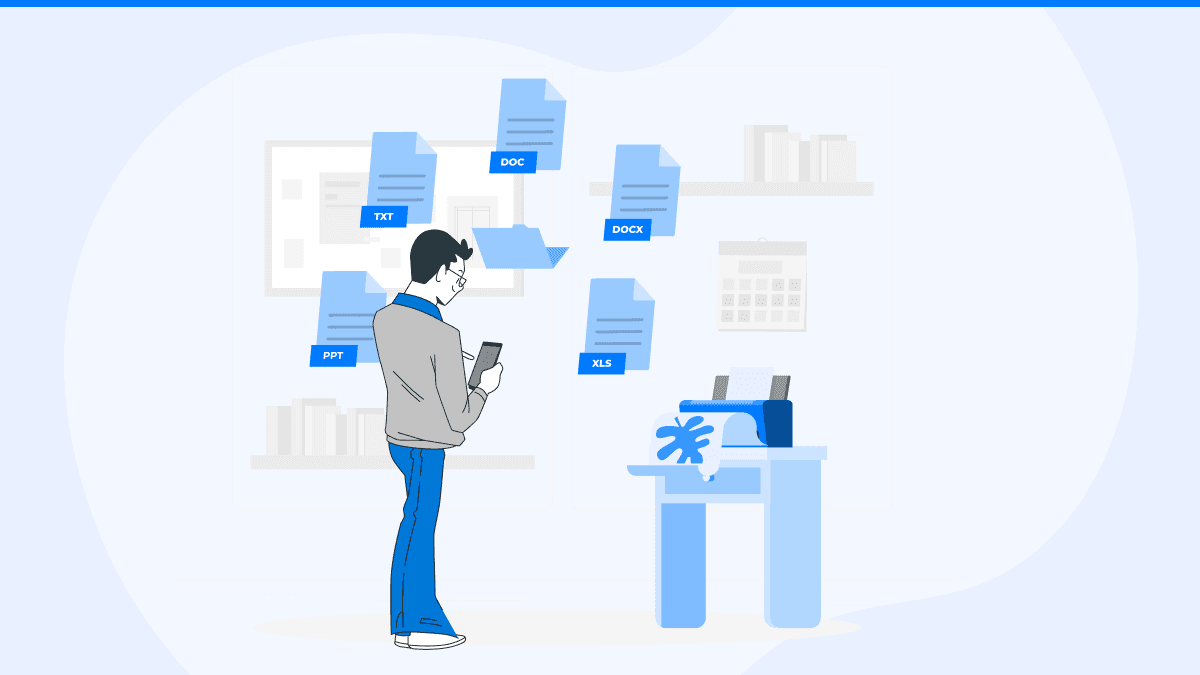
In today’s fast-paced digital world, knowing how to make iphone print to PDF on iPhone can save time, reduce clutter, and make your workflow more efficient. Whether you're a student saving class notes, a professional handling contracts, or someone who frequently shares screenshots or photos, converting content into PDFs and printing it is incredibly useful.
iPhones come equipped with powerful features to handle document creation and printing. However, most users don’t realize just how easy it is to print PDF from iPhone—especially with versatile tools like the Air Printer app. This app works with all printer brands and integrates seamlessly with iOS and macOS, simplifying the process of printing or saving files without the need for extra hardware or complex setups.
How to Print to PDF on iPhone: A Step-by-Step Guide
If you’ve ever wondered how to print to PDF on iPhone, you're not alone. Here's how to turn almost any file or content on your iPhone into a PDF and optionally send it to your printer.
1. Print to PDF from Notes or Safari
- Open thwithout requiring any third-party app.
2. Print PDF from iPhone Photos
Converting photos into PDFs is especially helpful when sending formal documents or archiving memories.
- Open the Photos app and select the image(s).
- Tap the Share icon, then choose Print.
- Again, zoom into the preview using the pinch gesture.
- Tap the Share icon to save or distribute your new PDF.
This is a common method used by those wondering how to print PDF from iPhone when dealing with visual content.
3. Using the Air Printer App for Seamless Printing
While the native iOS method works well, printing directly to paper from your PDF can be tricky with printer compatibility issues. That’s where the Air Printer app excels.
- Download the Air Printer app from the App Store.
- Open the PDF or document.
- Tap Share > Air Printer.
- Select your preferred printer (compatible with all brands).
- Tap Print.
Whether you need to print a PDF from iPhone or just save it, Air Printer ensures a smooth experience and works well across platforms like iOS, macOS, and others.

4. How to Print a PDF from iPhone Files App
- Open the Files app and locate your PDF.
- Tap and hold the file, then choose Share.
- Select Print from the list.
- Pick your printer or use the pinch-to-zoom method to save again as a new PDF.
This process is particularly effective when dealing with downloaded contracts, invoices, or school assignments.This give us how to print to PDF from iphone. With this we will know that how to print PDF on iPhone
5. Save Any Email or Attachment as a PDF
Need to archive an email thread or attachment?
- Open the Mail app and view the email.
- Tap the Reply icon, then select Print.
- Use the zoom-in gesture to turn the preview into a PDF.
- Tap the Share icon to save or print.
With Air Printer, you can instantly send the PDF to any connected printer brand, skipping traditional setup hurdles.
Conclusion
Learning how to print a PDF on iPhone not only streamlines your digital life but also enhances productivity. From notes and photos to emails and web pages, iOS makes it easy to convert and print documents—especially when paired with a reliable app.
The Air Printer app enhances this experience by allowing effortless printing from any printer brand, offering seamless compatibility with iPhones, iPads, and even macOS devices. Whether you’re archiving, sharing, or physically printing your files, Air Printer keeps your workflow efficient and frustration-free.
People Also Ask
How do I print a PDF from my iPhone?
To print PDF from iPhone, open the file in the Files app or any compatible app, tap the Share icon, select Print, choose a printer, and hit Print. Using Air Printer simplifies this by supporting all printer brands.
Can I save a web page as a PDF on my iPhone?
Yes. Open Safari, tap the Share icon, select Print, and then pinch the preview. Tap the Share icon again to save as PDF. With Air Printer, you can print it directly without any additional configuration.
Is it possible to print a PDF without AirPrint?
Yes, using third-party apps like Air Printer, which doesn’t rely solely on AirPrint, you can connect to a wider range of printer brands and print PDFs without limitations.
How can I print photos as PDFs on iPhone?
Go to the Photos app, select images, tap Share, choose Print, pinch the preview to create a PDF, then save or print using Airprint for cross-brand compatibility.
Why is my iPhone not finding my printer?
Your printer might not support AirPrint or may not be on the same network. The Air Printer app solves this by connecting to any printer brand, ensuring consistent performance regardless of manufacturer.
Related articles
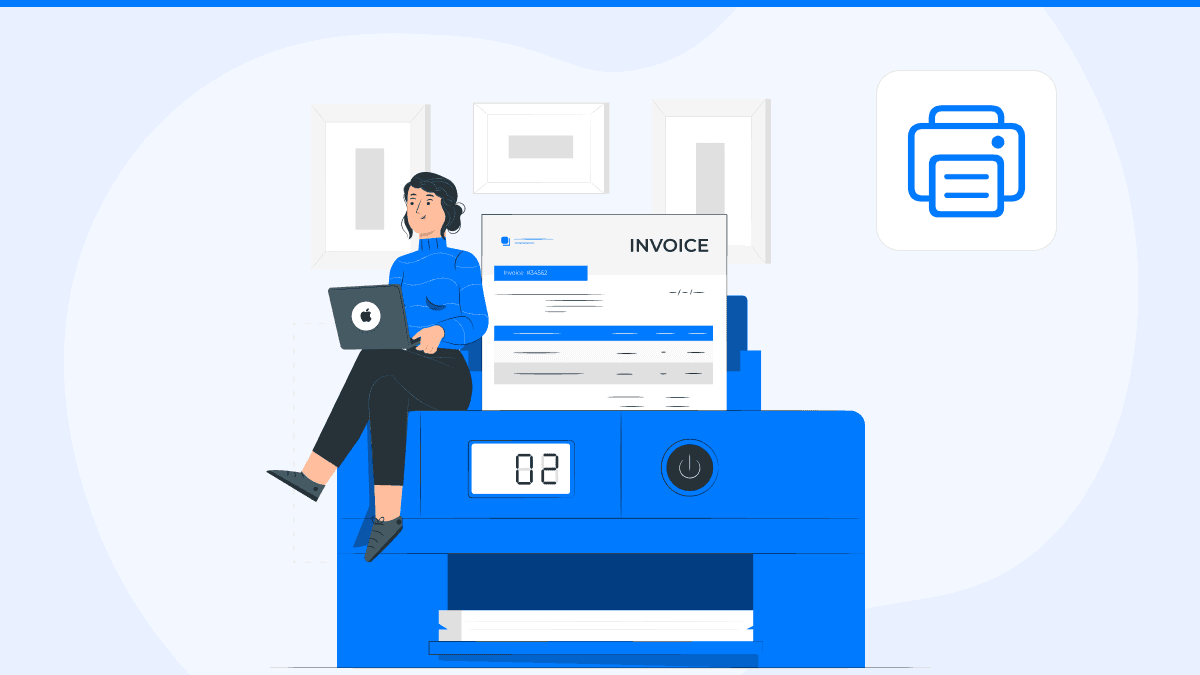
How to Check Your Printing History on a Mac: quickly
By Waseem Abbas
7 min read
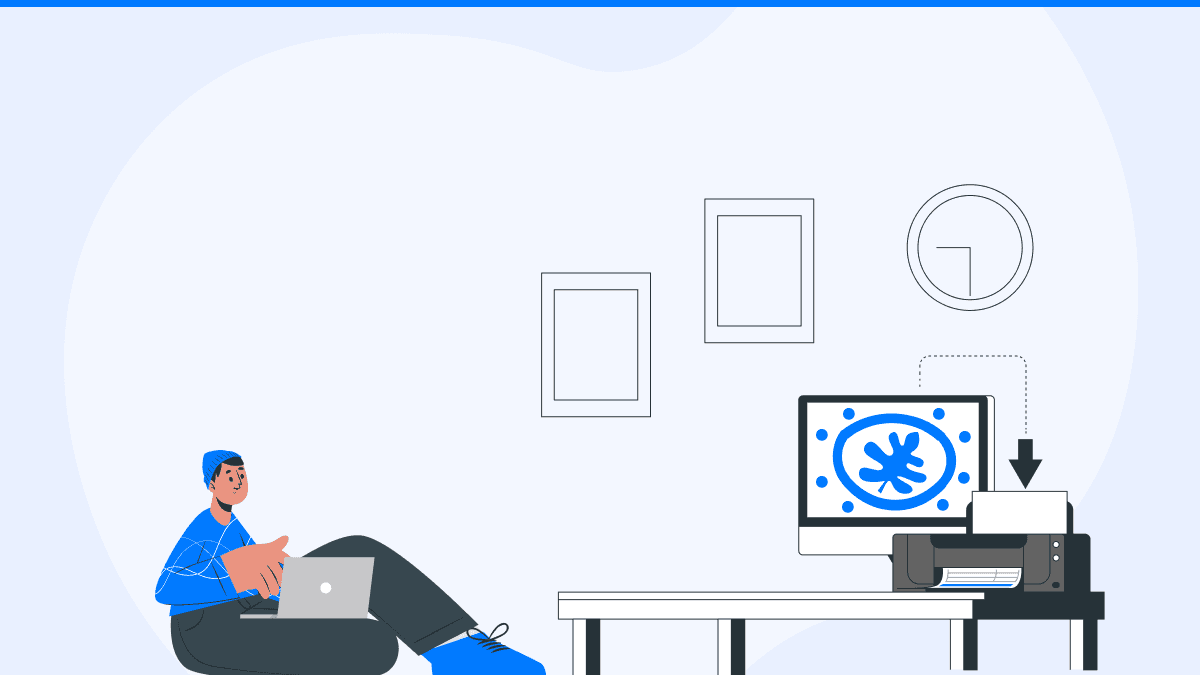
How to Print Multiple photos on One Page By Using Your Mac
By Waseem Abbas
8 min read
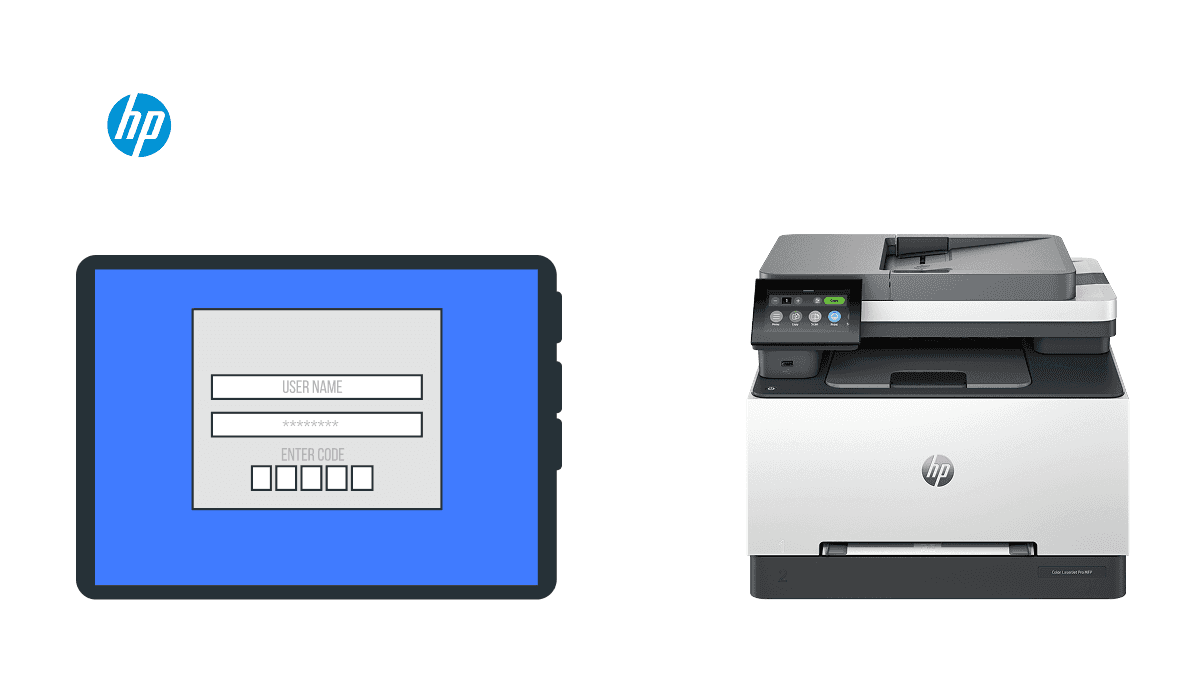
Learn How to Print from iPad to HP Printer Easily
By Waseem Abbas
7 min read


