How to Print to PDF on iPhone - Step-by-Step Guide

In today’s digital world, knowing how to print to PDF iPhone is essential for both personal and professional productivity. Whether you’re saving a webpage, a document, or an email for later, the ability to convert files to PDF directly from your iPhone can save time, paper, and hassle.
This guide walks you through the simple steps to print any content as a PDF on your iPhone. You’ll also discover tools like the Air Printer app, which not only makes printing to physical printers easier but also enhances your iPhone’s built-in PDF printing capabilities by supporting all major printer brands seamlessly.
Why Print to PDF on iPhone?
With iPhones becoming a central hub for work, communication, and creativity, the ability to manage documents efficiently is more important than ever. Printing to PDF from your iPhone allows you to save, share, or archive content without needing access to a physical printer.
This functionality is especially useful for students, professionals, travelers, and remote workers. It provides a quick way to back up essential information or send finalized documents in a universally accepted format. Plus, with apps like Air Printer, users can ensure complete compatibility with all printer brands when switching between digital and physical formats.
How to Print to PDF on iPhone
Step-by-Step Instructions to Print PDF from iPhone
Follow these steps to easily print PDF from iPhone using the built-in features of iOS:
- Open the content you want to convert (email, webpage, photo, or document).
- Tap the Share icon (square with an upward arrow).
- Scroll down and tap Print.
- On the Printer Options screen, perform a pinch-out gesture on the preview thumbnail (zoom in with two fingers).
- The content will open in a new full-screen PDF preview.
- Tap the Share icon again to save or share the PDF file.
That’s it! Your file is now saved as a PDF and can be stored in Files, emailed, or uploaded to cloud services like iCloud or Google Drive.
iPhone Print as PDF – Use Cases
Learning how to iPhone print as PDF is useful for:
- Archiving emails or web pages
- Saving receipts and confirmations
- Storing boarding passes or event tickets
- Sending clean versions of notes or reports
The flexibility and portability of PDFs make this a preferred format for many. And when you need to convert that digital file into a physical copy, Air Printer bridges the gap, allowing seamless printing across all printer brands and iOS/macOS platforms.

Use Air Printer for Seamless PDF & Physical Printing
Air Printer enhances the built-in functionality of your iPhone by offering support for any printer brand—Canon, HP, Epson, Brother, and more. With intuitive design and full compatibility with iOS and macOS, Air Printer makes it easier to:
- Send PDFs and other documents to your printer
- Print wirelessly without installing multiple drivers
- Access advanced print settings directly from your phone
So whether you want to print to PDF from iPhone or transition from digital to paper, Air Printer ensures maximum flexibility and convenience.
Conclusion
Knowing how to print to PDF on iPhone empowers users to manage content more effectively—whether for archiving, sharing, or offline access. It’s a simple yet powerful feature that enhances productivity.
Apps like Air Printer, which work flawlessly with all printer brands, take this convenience even further by enabling smooth transitions between digital PDFs and printed copies across platforms. For anyone who values flexibility, efficiency, and compatibility, Air Printer is a must-have tool in your iOS ecosystem.
People Also Ask
How do I print a PDF from my iPhone?
You can print a PDF by opening the file, tapping the Share icon, selecting Print, choosing your printer, and then tapping Print again. If you use the Air Printer app, it automatically detects any nearby printers, making this process smoother.
Can I save an email as a PDF on iPhone?
Yes. Open the email, tap the Reply/Forward icon, then choose Print. On the Printer Options screen, zoom in on the preview to open the PDF view. Tap the Share icon to save it. For easy printing afterward, Air Printer ensures compatibility with any printer brand.
Is it possible to print to PDF on iPhone without an app?
Yes, iPhones have a built-in feature to print to PDF using the Print option and pinch gesture on the preview screen. However, if you need to print the PDF later, Air Printer simplifies the connection to any printer.
What’s the best app to print from iPhone?
Air Printer is a top choice as it supports all printer brands, integrates with iOS and macOS, and provides a seamless interface for both PDF and physical printing.
Does Air Printer support older printer models?
Yes, Air Printer supports a wide range of printer models, including many older ones. As long as your printer is connected to the same network as your iPhone, Air Printer helps bridge the compatibility gap.
Related articles

Phone Stand Designs You Can 3D Print Today - A Simple Guide
By Waseem Abbas
8 min read
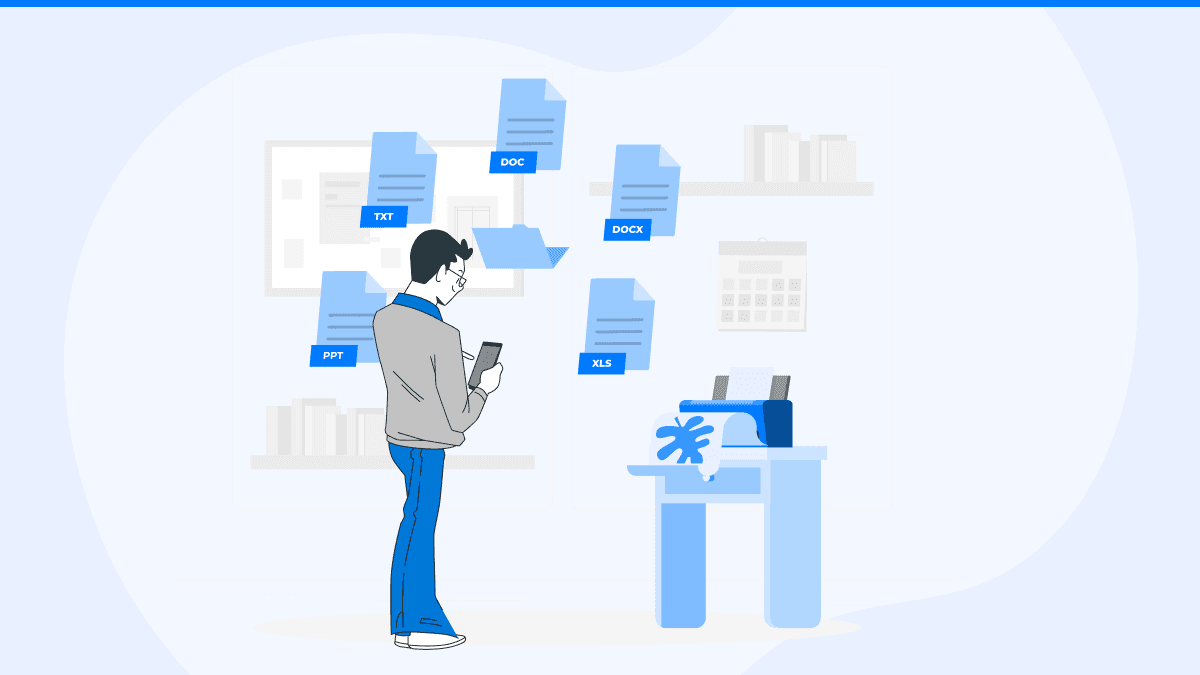
How to Print a PDF on iPhone: Save Notes, Photos, and More
By Waseem Abbas
8 min read
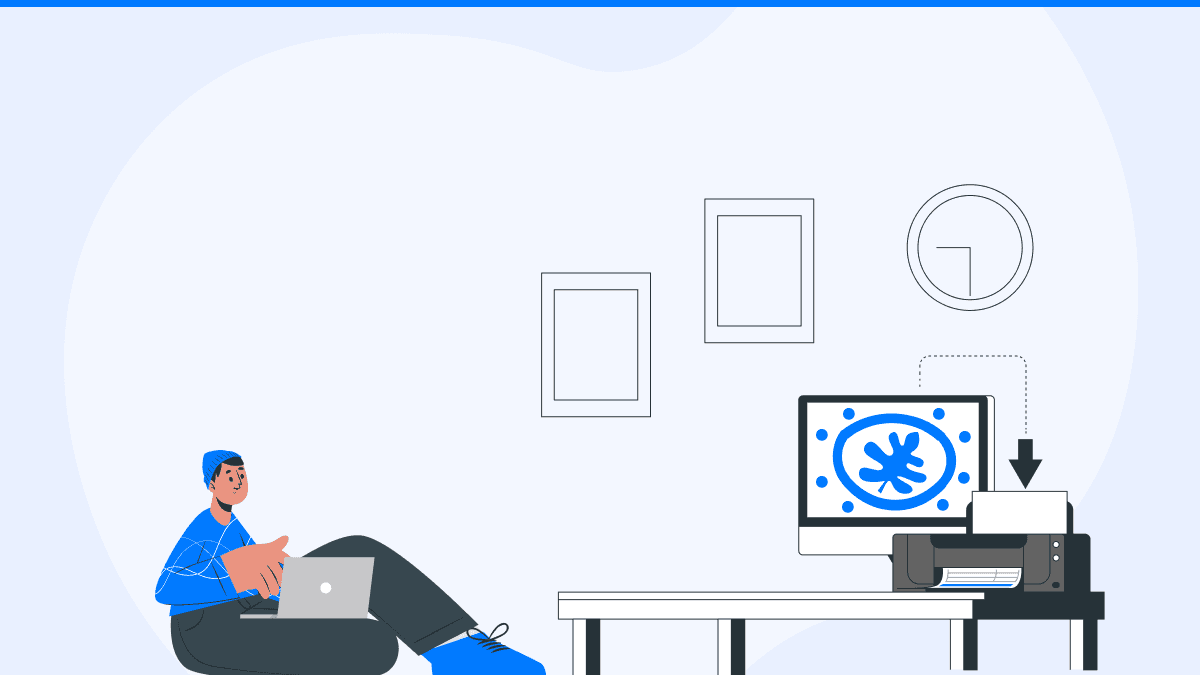
How to Print Multiple photos on One Page By Using Your Mac
By Waseem Abbas
8 min read


